We are constantly trying to make it easier for affiliates to navigate and understand the interface on WOW Trk. Whilst we are constantly making updates to the system we decided it was a good idea to explain in a bit more detail what each report option is for.
There are 4 report options under the ‘Reports’ menu when you are logged into WOW Trk.
Performance Report
The Performance Report is one of the most useful reports on WOW Trk. This quickly shows you the traffic you have delivered to offers on WOW Trk, impressions, clicks, conversions and the payout for each offer.

Using the filter bar at the top you can quickly generate a report for a specific time frame or filter the report for specific information and add/remove columns on the report.
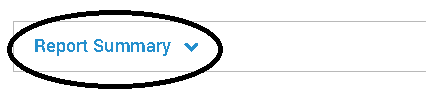
By clicking ‘Report Summary’ you can quickly see the totals for the report you have open. This way you can easily for example see the total ‘Payout’ you have earned in commission.
Conversion Report
The Conversion Report lets you see each conversion/lead/action/sale you have sent to each offer on WOW Trk. Unlike the Performance Report which shows you the total amount of converisons you have delivered for each offer, you see individual conversions.
You can filter down the report the same way you can filter down the Performance Report. You can also save custom reports the same and add in additional information (e.g. Sub IDs, Sale Amount etc).
Referral Report
The Referral Report simply shows any affiliates you have referred to the WOW Trk network. You receive 3% for all affiliates that join via your unique link, which you can view on this page. You can see a list of all affiliates referred and a report of how much commission each affiliate has generated.
Saved Reports
When you customise a report in ‘Performance Report’ or Conversion Report’, you can save a report to quickly access it here. Saving time customising a Performance or Conversion Report every time you want to see specific information.